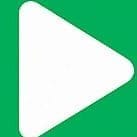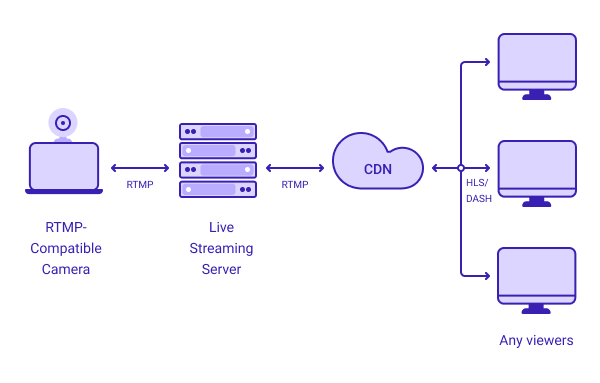Streaming material that is simultaneously filmed and broadcast online in real-time or almost real-time is known as livestreaming. It’s frequently referred to as just “streaming.” Over the years, online video streaming has grown in popularity, and RTMP is one of the technologies that made this possible. Technology for streaming video is continually developing, and RTMP has up until now been a crucial factor in that development.
Live video streaming over the internet is made possible by the communication technology known as Real-Time Messaging Protocol (RTMP). It was initially created by Macromedia for their Flash Player, which later changed its name to Adobe Flash Player after the firm was acquired by Adobe. It is based on Transmission Control Protocol (TCP) technology.
The procedures listed below can be used to evaluate an RTMP (Real-Time Messaging Protocol) for livestreaming:
1. A streaming server should be setup: A web server with integrated RTSP functionality is a video streaming server and is used to deliver live or on-demand video to internet-connected devices. A streaming server with RTMP capability is required. Popular choices include Adobe Media Server, Wowza Streaming Engine, and Nginx with the RTMP module. Installing and configuring the server in accordance with your needs.
2. Obtain an RTMP URL and stream key: RTMP URL and stream key is a special code that allows any software encoder to communicate with a video streaming platform.Your streaming server should provide you with an RTMP URL and a stream key. This specifies the server’s address, while the stream key is a unique identifier for your stream.

3. Choose a broadcasting software: Broadcasting software allows you to stream your content on Youtube and Twitch with a lot more controls than a regular webcam. You’ll need broadcasting software to send your video stream to the RTMP server. The broadcasting software needs to be downloaded on your computer.
4. Adjust the broadcasting program
5. Configure your video and audio sources: Add the video and audio sources you want to transmit to the broadcasting program. This might be a connected device, such your webcam or screen capture software. Set their options, including bitrate and quality, to suit your tastes.
6. Launch the stream: After everything is ready, launch the stream by clicking the “Start Streaming” button in the broadcasting application you’re using. Your video and audio data will begin to be sent and the connection to the RTMP server will be established.
7. Open a video player that supports RTMP broadcasts, such as JW Player or VLC, to watch the livestream. Using the RTMP URL and the stream key, enter the stream’s URL. You should be able to check the stream’s performance and quality after it has begun to play.
8. Check the status of the stream: While streaming, pay attention to the indicators on the streaming program. Watch for any warning indicators such as high latency, dropped frames, or other problems with the broadcast.
With the above listed procedure, RTMP livestreaming setup can be tested.